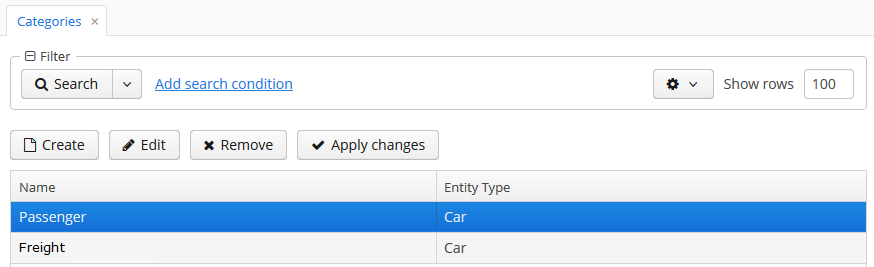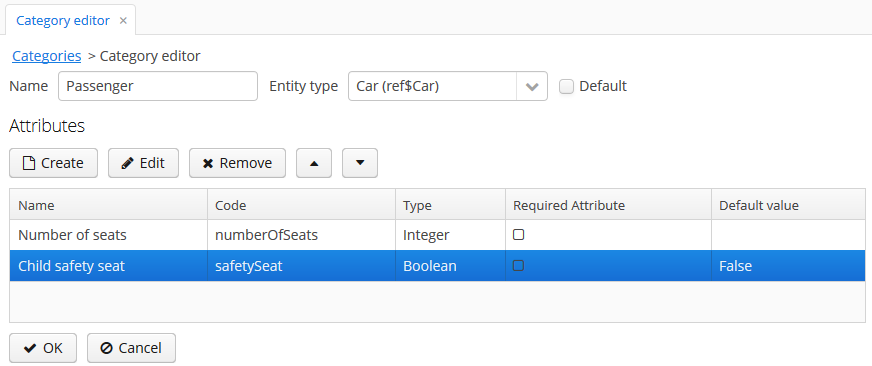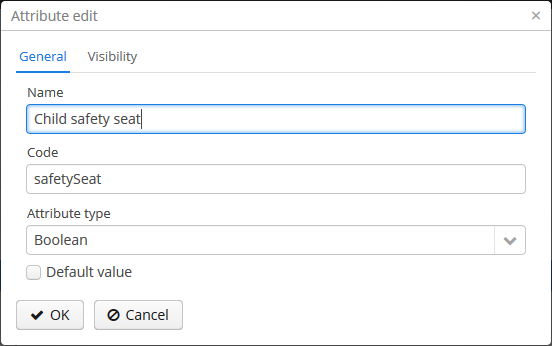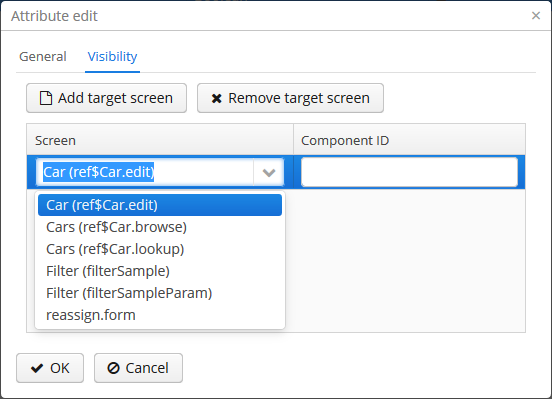Managing attributes categories and descriptions is done via special screens available in menu.
The category browser shows the list of all registered categories.
The category editor allows you to create a new category for an entity and define a set of dynamic
attributes. The category name and the related entity type fields are mandatory. The
Default checkbox indicates that this category will be automatically selected for a new
instance of an entity implementing Categorized interface.
Dynamic attribute editor enables setting the name, system code, value type and the default value of the attribute.
A dynamic attribute also has visibility settings, which define the screens where it should be displayed. By default, the attribute is invisible on any screen.
In addition to the screen, you can also specify a component in which the attribute is to appear (for example, for screens, where several FieldGroup components show the fields of the same entity).
If the attribute is marked as visible on a screen, it will automatically appear in all field groups and tables displaying entities of the corresponding type on the screen.
Access to dynamic attributes can also be restricted by user role settings. Security settings for dynamic attributes are similar to those for regular attributes.
In order for changes in attribute and visibility settings to take effect, click
in the categories browser. Changes can also be applied
via by calling the
clearDynamicAttributesCache() method of the app-core.cuba:type=CachingFacade JMX bean.
The dynamic attribute added to the screen automatically by specifying visibility settings is shown below:
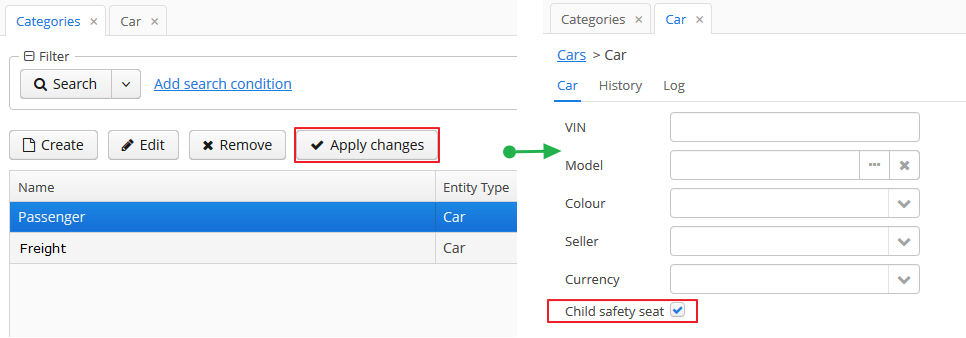
Dynamic attributes can be added to a screen manually. To do this, follow these steps:
-
In the
dsContextsection of the screen XML-descriptor, set theloadDynamicAttributesproperty totruefor a datasource that loads the entity (entities), for example:<dsContext> <datasource id="carDs" class="com.company.sample.entity.Car" view="_local" loadDynamicAttributes="true"/> </dsContext> -
Specify the dynamic attribute code with the
+prefix in thepropertyXML attribute of a component definition:<textField id="numberOfSeats" datasource="carDs" property="+numberOfSeats"/>