The input field with additional action buttons (PickerField) allows you to display an entity instance in a text field and perform actions by clicking buttons on the right.

XML name of the component: pickerField.
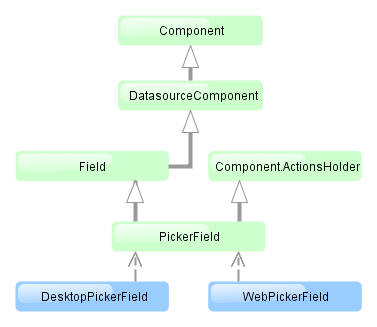
The PickerField component is implemented for Web Client and Desktop Client.
-
As a rule,
PickerFieldis used for reference entity attributes. It is sufficient to specify datasource and property attributes for the component:<dsContext> <datasource id="carDs" class="com.company.sample.entity.Car" view="_local"/> </dsContext> <layout> <pickerField datasource="carDs" property="colour"/>In the example above, the screen defines
carDsdata source for aCarentity having thecolourattribute. In thepickerFieldelement, you should specify a link to a data source in thedatasourceattribute, and a name of an entity attribute, the value of which should be displayed in the component – in thepropertyattribute. The entity attribute should refer to another entity, in the example above it isColour. -
For
PickerField, you can define an arbitrary number of actions, displayed as buttons on the right. It can be done either in the XML descriptor using theactionsnested element, or programmatically in the controller usingaddAction().-
There are standard actions, defined by the
PickerField.ActionType:lookup,clear,open. They perform the selection of a related entity, clearing the field and opening the edit screen of a selected related entity, respectively. For standard actions in XML, you do not have to define any attributes except the identifier. If no actions in theactionselement are defined when declaring the component, the XML loader will definelookupandclearactions for it. To add a default action, for example,open, you need to define theactionselement as follows:<pickerField datasource="carDs" property="colour"> <actions> <action id="lookup"/> <action id="open"/> <action id="clear"/> </actions> </pickerField>The
actionelement does not extend but overrides a set of standard actions. Identifiers of all required actions have to be defined in order to use them. The component looks like the following:
Use
addLookupAction(),addOpenAction()andaddClearAction()to set standard actions programmatically. If the component is defined in the XML descriptor withoutactionsnested element, it is sufficient to add missing actions:@Inject protected PickerField colourField; @Override public void init(Map<String, Object> params) { colourField.addOpenAction(); }If the component is created in the controller, it will get no default actions and you need to explicitly add all necessary actions:
@Inject protected ComponentsFactory componentsFactory; @Override public void init(Map<String, Object> params) { PickerField colourField = componentsFactory.createComponent(PickerField.NAME); colourField.setDatasource(carDs, "colour"); colourField.addLookupAction(); colourField.addOpenAction(); colourField.addClearAction(); }You can parameterize standard actions. The XML descriptor has limited abilities to do this: there is only
openTypeattribute, in which you can specify the mode to open a selection screen (forLookupAction) or edit screen (forOpenAction).If you create actions programmatically, you can specify any properties of
PickerField.LookupAction,PickerField.OpenActionandPickerField.ClearActionobjects returned by methods of adding standard actions. For example, you can set a specific selection screen as follows:PickerField.LookupAction lookupAction = customerField.addLookupAction(); lookupAction.setLookupScreen("customerLookupScreen");For more information, see JavaDocs for standard actions classes.
-
Arbitrary actions in the XML descriptor are also defined in the
actionsnested element, for example:<pickerField datasource="carDs" property="colour"> <actions> <action id="lookup"/> <action id="show" icon="icons/show.png" invoke="showColour" caption=""/> </actions> </pickerField>You can programmatically set an arbitrary action as follows:
@Inject protected PickerField colourField; @Override public void init(Map<String, Object> params) { colourField.addAction(new AbstractAction("show") { @Override public void actionPerform(Component component) { showColour(colourField.getValue()); } @Override public String getCaption() { return ""; } @Override public String getIcon() { return "icons/show.png"; } }); }The declarative and programmatic creation of actions is described in Section 4.5.4, “Actions. The Action Interface”.
-
-
PickerFieldcan be used without any direct reference to data, i.e., without datasource and property specification. In this casemetaClassattribute should be used to specify an entity type forPickerField. Entity name in metadata should be defined, for example:<pickerField id="colourField" metaClass="sample$Colour"/>
You can get an instance of a selected entity by injecting the component into a controller and invoking its
getValue()method.For proper operation of the
PickerFieldcomponent you need either set ametaClassattribute, or simultaneously set datasource and property attributes. -
You can use keyboard shortcuts in PickerField, see Section 4.5.11, “Keyboard Shortcuts” for details.
pickerField attributes:
| align | editable | property | width |
| caption | enable | required | |
| captionProperty | height | requiredMessage | |
| datasource | id | stylename | |
| description | metaClass | visible |
pickerField elements:

